Your network is the people who want to help you, and you want to help them, and that’s really powerful.”
Reid Hoffman
Attending a networking event? Here are some tips on how to utilise the world’s most professional network to help you…LinkedIn!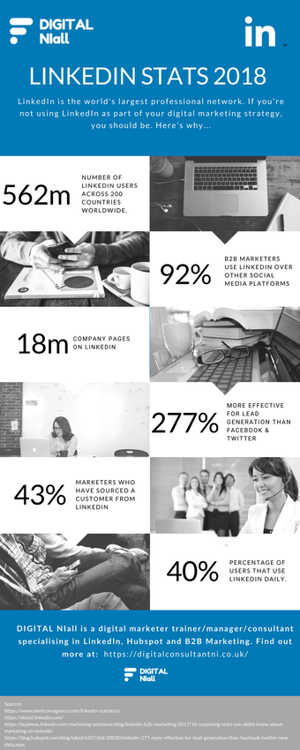
The stats are becoming staggering with 92% B2B marketers using LinkedIn over any other social media platform and it’s 277% more effective for Lead Generation than Facebook or Twitter. 43% of Marketers have sourced a customer from LinkedIn. (Source: LinkedIn)
So how can we harness LinkedIn for our next networking event I hear you ask? Here’s 8 Tips to help you:
1. Create a Personalised LinkedIn Url
Create a personalised url for your profile. On the Edit Profile screen, at the top right area (on desktop) that shows your basic information, you’ll see ‘Edit URL’. Click “Edit” next to the URL, and specify what you’d like your address to be.
2. Complete Your Profile
Your 40 times more likely to create opportunities through LinkedIn if you have a complete profile. So make sure that you complete the Education, Skills, Volunteer work sections to make your profile as attractive as possible to potential clients.
3. Choose the correct Profile photo
One of the most important elements of your LinkedIn profile. Choose a clear, professional headshot for your profile photo. The first impression you give a connection on LinkedIn matters the most!
4. Create a Great Headline
This doesn’t have to be your job title and company. It should highlight your value proposition and your specialities. Think about the keywords that matter to your target audience and potential customers.
5. Follow Up and Make Connections
Sounds like a no-brainer but it’s amazing how many people don’t follow-up on LinkedIn after a network and this includes the people that you didn’t get a chance to meet. Be proactive about making connections but don’t spam! Search for people who can help you with your goals. Introduce people to each other. Get involved with groups.
6. Create your own LinkedIn QR Code
LinkedIn QR Codes allow people to simply find the profile of someone they wanted to connect with and connect on the spot.
The instructions are simple:
1. Use your LinkedIn phone app
2. Click on the icon within the search bar in the app
3. Reveal Your QR Code
4. Scan Someone else’s QR Code
5. View Profile and Connect
This feature is available on LinkedIn iOS and Android apps. You can even download and print the code for your business cards or promotional materials.
7. Do your Homework
Use LinkedIn’s Advanced Search and Company Pages to learn about the background and interests of the people you’re meeting.
8. Use ‘Find Nearby’!
When you’re at the Networking event, you can connect you can find other LinkedIn members in your surrounding vicinity of up to 100 feet (30 meters).
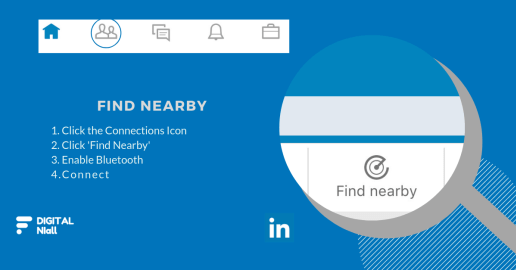
- Activate Bluetooth on your mobile device.
- In the LinkedIn mobile app, tap the My Network tab.
- Tap Find nearby at the top of the screen.
- Make sure Bluetooth is enabled.
- You will find a list of members close by
- You can message existing connections or invite people to connect
9. Actually Connect
When someone has connected with you, don’t just leave it there. Meet up for coffee, talk and collaborate. LinkedIn is only the start of the journey!
Would You Like To Learn More?
Contact me today to find out more about me and how I can help you create and manage LinkedIn campaigns to help your business generate more leads.


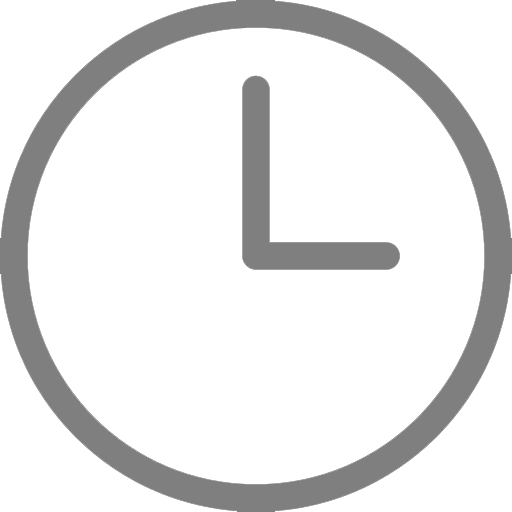
.jpg)